FeedMyInbox is a supposedly simple interface to allow RSS feeds to be sent straight to your email inbox. This looked simple enough and I hunted around for something I didn't already subscribe to either by email or via Bloglines. I hit on the Canberra Times, typed in the url of website as specifically asked for and an email address! The site accepted it and said it had sent me a confirmation email that I needed to click to confirm. No email. I tried again a couple of times. I changed my email address to another. Still no email.
I had noticed another bit where it said "create your own form" and clicked to that: there it was clearly stated do not paste the website url, paste the RSS address. So presumably I had been correct in pasting the website address where specified. I went back to my original place and even tried with one of the examples they gave. Again, I was told I was getting a confirmation email. No email.
Maybe I will get a flurry of confirmation emails when the US wakes up? Well, I don't care. I use Bloglines regularly and have enough stuff clogging up my email inboxes. I don't know if the problem is that I didn't use the RSS address. However, it accepted what I typed and made a clear distinction between what it wanted in this place and in the place where the RSS address was asked for.
Well, maybe I should try it with the RSS url. Eventually I found the Canberra Times RSS feed url and tried it again. Again FeedMyInbox accepted what I had put in. I went to one of my email inboxes and lo!! there were three emails from FeedMyInbox: one from Canberra Times from the straight website url, one from Apple from the straight website url and one from the Canberra Times RSS feed url. So obviously the instructions were correct. The emails just aren't very instantaneous. I have confirmed one of the Canberra Times ones and the site accepted it. We'll see what I get. But I still think that I'll stick to Bloglines.
Saturday, January 10, 2009
#68 Filtering Flickr
I don't know how many images Flickr has now or indeed how many are added every day but I am sure that both are quite unbelievable numbers. This Thing provides information about two sites that can be used to help searching for images on a particular topic - FlickrCC and Tag Galaxy.
FlickrCC, as you might guess by the CC, only searches images with Creative Commons licensing and does so by a keyword search. It brings up a window of photographs and you can then click to get the attribution link, editing link etc. Tag Galaxy lets you search Flickr again through a keyword initially but you can narrow down the search through other visual cues. When you decide you are there, the images appear on a sphere and you can rotate and search until you get the one you want.
I explored both of them with the "churches" as had been done by HCPL Technical Trainer. Then I started playing around with some other keywords: Greece, Cats, Polyxena, Xena and Hecuba. Greece always brings up far too many images so with Tag Galaxy I tried narrowing the search by sunset, Athens etc. This narrowing didn't work too well as I got a lot of sunsets on Santorini as well as Athens. I got some very nice cat photos using both and then tried Polyxena, Xena and Hecuba on Tag Galaxy to see if I could get some of my own photos. Sure enough with Polyxena as I spinned the Tag Galaxy sphere around there were my photos of Xena and Hecuba and even Xena Warholized! While searching Xena I was amazed at the number of cats apparently called Xena! Tag Galaxy doesn't limit its photos by Creative Commons so that is something to be wary of if you want to use photos that it throws up. You will need to check copyright.
If the point of using these sites was for something more than curiosity, I thought I should try their practical application and try to load the photos into the blog. I tried FlickrCC first and searched on Hecuba. From this selection I chose a photograph of a performance of Euripides' Hecuba. I was given the Flickr address which I could have posted here as a link and also asked if I wanted to edit it inhouse or using Picnik. I tried inhouse but couldn't work out how to save the changes I had made and ended up losing the image. Then I tried with Picnik, made changes and was given the normal choices of loading to my PC or Facebook or Flickr. I loaded to my PC and then loaded up here.
 I think the easiest way to load would have been simply to right click and save a copy in the first instance. But this did allow me to edit first (the text box) and potentially to save in a range of ways.
I think the easiest way to load would have been simply to right click and save a copy in the first instance. But this did allow me to edit first (the text box) and potentially to save in a range of ways.
With Tag Galaxy, I tried again with Polyxena and quickly found some of my photos. I couldn't right click to save, so I went to the Flickr link and was then able to use all the normal Flickr options. I took the embedded code and loaded it here.

As Flickr had immediately recognized me as the owner of this photo, I wondered what would happen if I loaded someone's else's photo. I tried a few but they were in copyright so I haven't uploaded them. Nonetheless I could have imported them. I tried one of mine again, a colour photo of Hec and Xena. I opened it in Flickr and chose to edit it in Picnik. I cropped it and changed it to BW and then saved it on Flickr before grabbing the code and embedding it here.
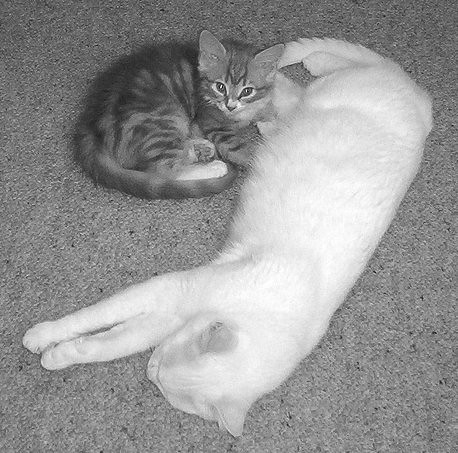
Both of these sites are potentially useful and allow editing, either directly or once you get to Flickr. Tag Galaxy has the disadvantage that it searches everything regardless of copyright, but its potential usefulness will depend on your reason for searching.
FlickrCC, as you might guess by the CC, only searches images with Creative Commons licensing and does so by a keyword search. It brings up a window of photographs and you can then click to get the attribution link, editing link etc. Tag Galaxy lets you search Flickr again through a keyword initially but you can narrow down the search through other visual cues. When you decide you are there, the images appear on a sphere and you can rotate and search until you get the one you want.
I explored both of them with the "churches" as had been done by HCPL Technical Trainer. Then I started playing around with some other keywords: Greece, Cats, Polyxena, Xena and Hecuba. Greece always brings up far too many images so with Tag Galaxy I tried narrowing the search by sunset, Athens etc. This narrowing didn't work too well as I got a lot of sunsets on Santorini as well as Athens. I got some very nice cat photos using both and then tried Polyxena, Xena and Hecuba on Tag Galaxy to see if I could get some of my own photos. Sure enough with Polyxena as I spinned the Tag Galaxy sphere around there were my photos of Xena and Hecuba and even Xena Warholized! While searching Xena I was amazed at the number of cats apparently called Xena! Tag Galaxy doesn't limit its photos by Creative Commons so that is something to be wary of if you want to use photos that it throws up. You will need to check copyright.
If the point of using these sites was for something more than curiosity, I thought I should try their practical application and try to load the photos into the blog. I tried FlickrCC first and searched on Hecuba. From this selection I chose a photograph of a performance of Euripides' Hecuba. I was given the Flickr address which I could have posted here as a link and also asked if I wanted to edit it inhouse or using Picnik. I tried inhouse but couldn't work out how to save the changes I had made and ended up losing the image. Then I tried with Picnik, made changes and was given the normal choices of loading to my PC or Facebook or Flickr. I loaded to my PC and then loaded up here.
 I think the easiest way to load would have been simply to right click and save a copy in the first instance. But this did allow me to edit first (the text box) and potentially to save in a range of ways.
I think the easiest way to load would have been simply to right click and save a copy in the first instance. But this did allow me to edit first (the text box) and potentially to save in a range of ways.With Tag Galaxy, I tried again with Polyxena and quickly found some of my photos. I couldn't right click to save, so I went to the Flickr link and was then able to use all the normal Flickr options. I took the embedded code and loaded it here.

As Flickr had immediately recognized me as the owner of this photo, I wondered what would happen if I loaded someone's else's photo. I tried a few but they were in copyright so I haven't uploaded them. Nonetheless I could have imported them. I tried one of mine again, a colour photo of Hec and Xena. I opened it in Flickr and chose to edit it in Picnik. I cropped it and changed it to BW and then saved it on Flickr before grabbing the code and embedding it here.
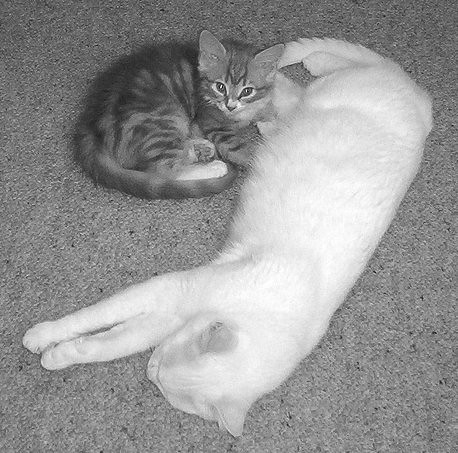
Both of these sites are potentially useful and allow editing, either directly or once you get to Flickr. Tag Galaxy has the disadvantage that it searches everything regardless of copyright, but its potential usefulness will depend on your reason for searching.
Friday, January 9, 2009
#67 Stress Savers
Bad Polyxena hasn't done any Learning 2.1 tasks since October! However, fortunately there were only three Things between then and now so hopefully she'll be able to get up to date. Stress savers is the theme for Thing 67 and the idea is to introduce things that will save time.

The Dial A Human site takes one to a list of service providers and gives telephone numbers and tips on how to get to a human being. The site is very US based so I didn't actually try any of the numbers but I noted some of the strategies. For example, the advice on the AMEX number was to press "0" repeatedly to get an operator. I noticed that this was the case with a number of other companies. So it could be worth a try here next time I get stuck on a great long line of possibilities that seem never to end.

Custom Guide is a great little tool. The website provides free computer training tip sheets on a number of programs: Microsoft, Mac, Adobe and a few other extras such as Lotusnotes, Quickbooks and Firefox. We've recently moved to Outlook 7 and there are still some issues with it. So I had a look at that cheat sheet and printed it off for future reference as it seemed a good summary. A double-paged A4 tool is provided. They seem clearly laid out and I can see a great advantage either for staff who have just had training or for printing off and keeping near the public PCs.
Usernamecheck.com is a little site that checks whether your preferred user name is available or in use. The idea is that you can use this to ensure that you lock in your preferred name if it is available. You type in the name and the site immediately checks a range of sites from Blogger to tinyurl, via Stumbleupon, LinkedIn and Delicious. I tried Polyxena, Polyxena2, Hecuba and Hecuba's Story and got very mixed results. Some of the accounts I found were me, some weren't, some were quite inconsistent and some were just plain wrong. It's an interesting concept but I don't think that I really need it. The site also suggested that it was a quick way to get to all the sites without delays: in some cases this was very true but in other cases I found access very slow. Maybe it was a slow day at our end?
So all in all, I come away from Thing 67 with a good tool that I can see real benefit in using with staff and the public. I'll have to see about getting that implemented next week.

The Dial A Human site takes one to a list of service providers and gives telephone numbers and tips on how to get to a human being. The site is very US based so I didn't actually try any of the numbers but I noted some of the strategies. For example, the advice on the AMEX number was to press "0" repeatedly to get an operator. I noticed that this was the case with a number of other companies. So it could be worth a try here next time I get stuck on a great long line of possibilities that seem never to end.

Custom Guide is a great little tool. The website provides free computer training tip sheets on a number of programs: Microsoft, Mac, Adobe and a few other extras such as Lotusnotes, Quickbooks and Firefox. We've recently moved to Outlook 7 and there are still some issues with it. So I had a look at that cheat sheet and printed it off for future reference as it seemed a good summary. A double-paged A4 tool is provided. They seem clearly laid out and I can see a great advantage either for staff who have just had training or for printing off and keeping near the public PCs.
Usernamecheck.com is a little site that checks whether your preferred user name is available or in use. The idea is that you can use this to ensure that you lock in your preferred name if it is available. You type in the name and the site immediately checks a range of sites from Blogger to tinyurl, via Stumbleupon, LinkedIn and Delicious. I tried Polyxena, Polyxena2, Hecuba and Hecuba's Story and got very mixed results. Some of the accounts I found were me, some weren't, some were quite inconsistent and some were just plain wrong. It's an interesting concept but I don't think that I really need it. The site also suggested that it was a quick way to get to all the sites without delays: in some cases this was very true but in other cases I found access very slow. Maybe it was a slow day at our end?
So all in all, I come away from Thing 67 with a good tool that I can see real benefit in using with staff and the public. I'll have to see about getting that implemented next week.
Subscribe to:
Comments (Atom)




